Step 1
Paste your YouTube link above.
Paste any valid YouTube link below and instantly fetch high-resolution thumbnails from any video or Shorts—completely free, no signup needed, and watermark-free.
Paste your YouTube link above.
Click “Get & Download” to fetch thumbnails.
Your image downloads automatically.
Welcome to YouTube Thumbnail Grabber, a free, fast and reliable tool to extract high quality YouTube thumbnails in one click. Whether you're a content creator looking to boost click through rates, a marketer needing impressive images for social media posts or a casual viewer who wants to save a favourite thumbnail, our tool makes it easy. In this guide we'll cover why thumbnails matter, how our tool works, its features, best practices for using thumbnails and FAQs.
YouTube thumbnails are the first impression viewers get before clicking on your video. A good thumbnail can increase your click through rate (CTR), watch time and help your channel grow. Here are a few reasons why thumbnails are important:
Visual Hook: Thumbnails are a visual hook that grabs attention. A well designed thumbnail stands out from the crowd of other video options.
Brand Recognition: Consistent thumbnail style builds your brand. When viewers see your colour palette, typography or logo they instantly recognise your content.
SEO Benefits: Properly named and optimised thumbnails can improve search engine rankings and visibility on Google Image Search and social platforms.
Click-Through Rate (CTR): A high quality, relevant thumbnail increases CTR which tells YouTube's algorithm your content is engaging and worth promoting.
Viewer Expectations: Thumbnails set expectations for the video. A clear, descriptive image previews the video topic and helps viewers decide whether to click.
Given how important they are, having access to high definition (HD) thumbnails is crucial. That's where YouTube Thumbnail Grabber comes in - providing instant access to the best image your video has to offer.
Our tool is easy and fast. In seconds you can download any publicly available YouTube video thumbnail up to 4K, including YouTube Shorts, live streams and embedded videos. Here's how:

Paste the Video URL: Copy the YouTube video link from your browser's address bar (e.g., https://www.youtube.com/watch?v=VIDEO_ID) or right-click on a video thumbnail and select “Copy video URL”.
Submit to the Tool: Paste the link into the input field on our homepage and click the “Grab Thumbnail” button.
Preview and Select Quality: Instantly our tool will generate a preview of available thumbnail resolutions—240p, 360p, 480p, 720p (HD), 1080p or 4K if the video supports it.
Download in One Click: Choose the resolution you want and click “Download”. The image will be saved to your device, ready to use in video promotion, social media, blog posts or any creative project.
This process is quick so you spend less time navigating menus and more time creating content. The interface is mobile friendly so you can grab thumbnails on the go from your smartphone or tablet as well.
Our tool has features for both beginners and pros. Here are some of the standout features that set YouTube Thumbnail Grabber apart:
Most thumbnail grabbers give you small, low res images. YouTube Thumbnail Grabber gives you the highest res thumbnail available for any video:
Standard Resolutions: 240p, 360p, 480p
HD Resolutions: 720p, 1080p
Ultra HD: 1440p, 2160p (4K) if the original video was uploaded in 4K
Having HD and Ultra HD thumbnails means your promotional graphics, blog posts or presentation slides will look professional even on big screens.
YouTube Shorts are super popular, offering creators a vertical video format that rivals TikTok and Instagram Reels. But many grabber tools ignore Shorts. Our tool supports:
YouTube Shorts: Extract vertical thumbnails (usually 1080×1920 pixels) for mobile viewing.
Live Stream Thumbnails: Grab thumbnails from completed or live streams for recap posts or promotional spots.
By supporting all video formats we make sure you never miss an opportunity to repurpose a thumbnail for marketing campaigns, social media teasers or thumbnail galleries on your website.
Videos are often embedded on third party websites, blogs or social media platforms using custom URLs. YouTube Thumbnail Grabber can extract thumbnails from embedded video links as well:
Standard Embed URLs: Grab thumbnails from URLs like https://www.youtube.com/embed/VIDEO_ID
Iframe and Short Links: Supports extraction from shortened URLs (e.g. https://youtu.be/VIDEO_ID) and iframe based embeds.
Whether you find a video on a partner site, forum or social network our tool has you covered.
Many thumbnail grabbers force you to create an account which can lead to spam emails and unwanted notifications. We believe in simplicity and privacy:
100% Free: Use the tool without paying a single penny.
Zero Registration: No need to sign up, verify email addresses or provide personal information.
No Ads: Ad free experience without pop-ups or banners.We believe getting a thumbnail should be effortless and frictionless.
Desktop or mobile, YouTube Thumbnail Grabber adjusts to any screen size. The responsive design means:
Touch Enabled Buttons: Tap to download on smartphones and tablets.
Fast Load Times: Optimized for speed even on slow mobile connections.
Cross Browser Compatibility: Works on Chrome, Firefox, Safari, Edge and Opera.
Download thumbnails at home, in the office or on the go without worrying about compatibility issues.
New to thumbnail extraction? Follow this step-by-step guide to get started fast:
Go to the YouTube video you want to grab the thumbnail from. Click on the address bar, highlight the URL (e.g., https://www.youtube.com/watch?v=abc123XYZ) and copy it.
Open YouTube Thumbnail Grabber in a new tab or window. You'll see a big input field that says “Paste YouTube Video Link Here.” Paste your copied URL (Ctrl+V or Command+V) into this field.
Below the input field is a big button that says “Grab Thumbnail.” Click it and our server will process your request. This takes 1-2 seconds depending on server load and network speed.
Once processed you'll see a preview section with all available thumbnail resolutions. You'll usually see:
Default (120×90 pixels)
Medium (320×180 pixels)
High (480×360 pixels)
Standard definition (640×480 pixels)
HD (1280×720 pixels)
Full HD (1920×1080 pixels), if available
4K (3840×2160 pixels), if the video was uploaded in 4K
The higher resolutions are for print materials, large screens and professional marketing campaigns, while lower resolutions are for quick-sharing or thumbnail galleries.
Each resolution has its own download button. Click on the resolution you need and the file will download to your device's default “Downloads” folder. Rename the file if needed to match your naming conventions or SEO best practices (e.g., how-to-bake-a-cake-thumbnail.jpg)
Grabbing a thumbnail is easy, but using it effectively takes strategy. Follow these best practices to get more engagement and SEO benefits:
Before you upload a thumbnail to your website or use it in a blog post, rename the file with keywords. For example, instead of thumbnail.jpg use healthy-breakfast-recipes-thumbnail.jpg. This helps search engines understand the content and your organic visibility.
Large image files slow down your web pages. Use online tools or image editors to compress the file without sacrificing quality:
Use JPEG for colorful thumbnails.
Use PNG for images with text overlays, transparent backgrounds or sharp lines.
Compress to under 200 KB whenever possible for page load times and SEO.
YouTube's thumbnail aspect ratio is 16:9 (e.g. 1280×720). When you extract and reuse thumbnails on other platforms keep the same aspect ratio to avoid distortion or cropping issues. Consistency is key to building trust and professionalism.
If you're going to reuse the thumbnail for marketing materials consider adding a small logo, watermark or consistent color border that matches your brand guidelines. This way viewers will know it's you even outside of YouTube.
Thumbnails are perfect for social media platforms like Facebook, Twitter, Instagram and LinkedIn. When you post a new video link manually upload the thumbnail image instead of relying on auto generated previews. Manually sharing a high res thumbnail gets more attention and more clicks.
If you have evergreen content—videos that remain relevant over time—update the thumbnail periodically to reflect current trends, new branding or seasonal themes. For example a “2023 Top Tech Gadgets” video might get a new thumbnail in late 2024 with updated images and text overlays.
YouTube Thumbnail Grabber is for everyone. Here are some common scenarios and use cases:
You're a YouTuber, vlogger or educator. High quality thumbnails are crucial. Use our tool to:
Analyze your competitors' thumbnails to see what's trending.
Rebrand old videos by swapping out old thumbnails with new ones.
Grab thumbnails for video compilations, highlight reels or slideshow videos.
Marketers need visually appealing assets for campaign planning and ad creatives. With YouTube Thumbnail Grabber, you can:
Download top performing thumbnails from industry influencers for inspiration.
Create social media ads with popular video thumbnails to increase engagement.
Include thumbnails in email newsletters to get subscribers to click through.
Integrating video into blog posts or articles keeps readers engaged. Our tool allows you to:
Embed optimized thumbnails alongside video embeds to improve page load time.
Generate image galleries of popular videos in a niche (e.g. “Top 10 Travel Vlogs of 2024”).
Enhance tutorials, reviews or listicles with clear visuals from actual video content.
When scheduling posts across multiple platforms, the right thumbnail makes all the difference. With YouTube Thumbnail Grabber, social media managers can:
Grab trending video thumbnails to share timely content.
Create custom graphic collages or stories with popular video thumbnails.
Build brand awareness by showcasing company or product videos in a visually appealing way.
In educational settings, video thumbnails help instructors design course materials and presentations. Use our tool to:
Download thumbnails for instructional videos to include in PowerPoint lectures.
Create handouts or study guides with clear imagery from educational content.
Categorize and archive video thumbnails as part of digital lesson planning resources.
Yes, it's free. No hidden fees, no subscriptions, no premium tiers. Grab unlimited YouTube thumbnails for free.
No registration required. Just paste the video link and click “Grab Thumbnail”. We made it as frictionless as possible.
Due to YouTube's privacy settings, we can only grab thumbnails from public videos. Thumbnails from private or restricted access videos are not available.
Thumbnails are downloaded in JPEG by default, which balances quality and file size. If a thumbnail was uploaded as PNG (rare), it will be delivered as is.
Download the thumbnail using YouTube Thumbnail Grabber.
Compress the file if necessary (recommended under 200 KB).
Upload the image to your website's media library or CDN.
Embed the image in your blog post, don't forget to add alt text (e.g. “How to Bake a Cake - Thumbnail”).
Optionally, hyperlink the thumbnail to the YouTube video URL for better user engagement and SEO.
Downloading and using public thumbnails for personal or promotional use is generally allowed under fair use policies. But if you plan to redistribute or sell the thumbnails, you should check YouTube's terms of service and get permission from the original content creator when necessary. Always credit the original channel if you share thumbnails publicly outside of YouTube.
Pixelation happens when you choose a low resolution thumbnail or try to enlarge a small image beyond its size. To avoid pixelation:
Choose the highest available resolution (1080p or 4K) when using YouTube Thumbnail Grabber.
Don't stretch or resize the image beyond its original dimensions.
If you need a larger image, consider designing a custom thumbnail from scratch using graphic design tools like Adobe Photoshop or Canva.
Yes. YouTube Thumbnail Grabber is mobile friendly. Just open the website on your mobile browser, paste the video URL and download the thumbnail as you would on desktop.
Let us know if you have any issues or feature requests via our Contact Us page. We appreciate your feedback.
While getting high quality thumbnails is important, creating original thumbnails and using them right can take your channel or marketing to the next level. Check out these tips:
High contrast color schemes make your thumbnail stand out in a crowded feed. Use bold background colors, contrasting text and clear images so it's readable on small mobile screens.
If you add text overlays, limit to 3-5 words. Use large, readable fonts and outline text with a border or drop shadow so it doesn't blend into the background.
Faces and expressions get attention. If applicable, include a headshot or close up of a person reacting to the video topic. Emotional cues like excitement or surprise will pique curiosity.
Showcase the main object, prop or scene from your video. For example a cooking channel might show a beautifully plated dish, a tech review channel might show the product being reviewed.
YouTube allows you to A/B test thumbnails by watching click through rate changes. For new videos upload 2-3 different thumbnail variations in the first few days and monitor performance. Stick with the one that gets the highest CTR.
YouTube Thumbnail Grabber is more than just a free thumbnail downloader—it's a powerful tool for creators, marketers, bloggers and educators to leverage the power of thumbnails. By providing instant access to HD and Ultra HD thumbnails, supporting all video formats (including shorts and live streams) and ad-free, registration-free experience our tool helps you to boost your content strategy and stand out in a crowded space.
Remember while grabbing existing thumbnails can save time, investing in custom designed thumbnails for your brand can get even better results. Combine the best of both worlds: use YouTube Thumbnail Grabber to study top performing images and get inspiration, then create your own unique designs that resonate with your audience.
Ready to download your first thumbnail? Visit YouTube Thumbnail Grabber now and get started in seconds. Unlock the power of high quality visuals and watch your engagement grow!

“This tool saved me hours—so simple and fast!”
— Priya M.

“No ads, no login—exactly what I wanted.”
— Aman K.

“HD thumbnails in one click—brilliant!”
— Neha S.

“Works flawlessly on Shorts too—love it!”
— Ravi P.

“Clean interface and lightning-fast downloads.”
— Sunita D.

“No clutter, just pure functionality—highly recommended.”
— Karan J.

“Extracted multiple thumbnails in seconds. Outstanding!”
— Ritika G.
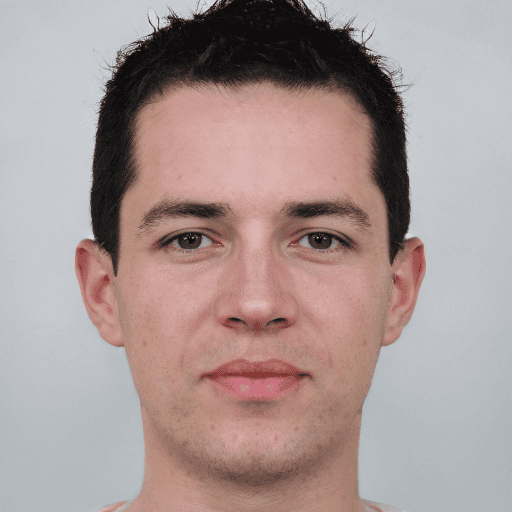
“Perfect for grabbing embedded video thumbnails. Five stars!”
— Vikram L.

“Responsiveness is amazing—works on mobile flawlessly.”
— Meera T.

“Saved my project a ton of time. Love this tool!”
— Ankit R.